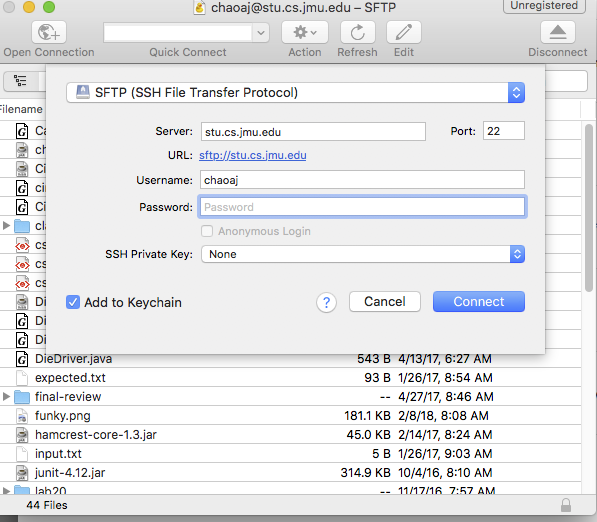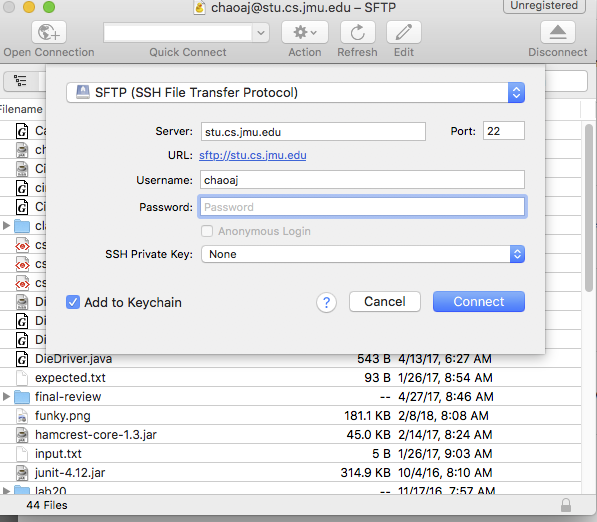Access Stu server from off-campus
Access stu.cs.jmu.edu server from off-campus
The Stu.cs.jmu.edu server houses individual student accounts for CS students. When you login from the Linux labs in the CS Labs you are connected to your home folders and can save files here.
To access these same files from home you can SFTP(Secure File Transfer Protocol) connect to thehost(server): stu.cs.jmu.edu with an SFTP client application. To do so, you need to use the hostname/host/server name of stu.cs.jmu.edu and connect via SFTP or SCP protocols and use your JMU e-ID and password to connect.
For Example:
Host: stu.cs.jmu.edu
username: chaoaj
password: Your JMU e-ID password (the one used to access Canvas and MyMadison).
You can download a client application such as Cyberduck(cross-platform Windows or Mac) to connect.
Here are some screenshots of the Cyberduck setup and connection:
- Host: sftp://stu.cs.jmu.edu
- Username: youreid - mine is chaoaj
- Password: Your e-ID password, this is the one you use to login to MyMadison and Canvas
- Port: 22 or can leave blank
- Click Open Connection
Cyberduck may prompt you to trust the host, you can respond ok or check the always trust checkbox then respond Ok.
You can drag things from your desktop into the Cyberduck window or from Cyberduck to your desktop and it will transfer between your computer and the stu.cs.jmu.edu server.
There are also native clients like: Fetch(Mac), or WinSCP(windows) and you can follow setup instructions here: http://www.jmu.edu/computing/web/ftp/ for the appropriate platform.